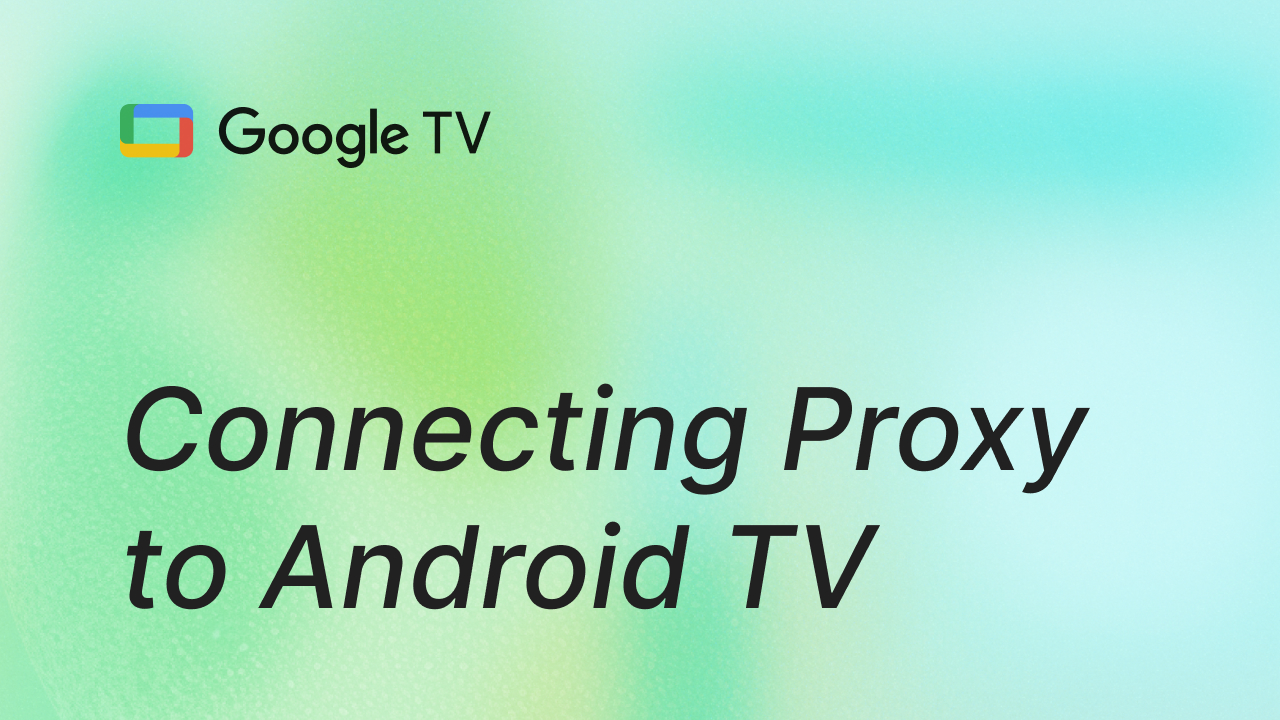In today's world, the importance of data privacy and security on devices such as Android TV is becoming increasingly relevant. One of the ways to ensure a safe and anonymous internet connection is by using a Proxy server. In this article, we will discuss in detail how to connect to a Proxy server on Android TV to improve security, bypass geographical restrictions, or speed up internet performance.
What is a Proxy Server?
A Proxy server is an intermediary between your device and the internet. When you connect to a Proxy server, all your requests and data pass through it, and your real IP address is hidden. Instead, the Proxy server's IP address is displayed on the internet.
Using a Proxy server has several advantages:
- Privacy: Hiding your real IP address helps protect your identity.
- Bypassing Restrictions: A Proxy can be used to bypass geographical or network restrictions.
- Speeding up the internet: In some cases, a Proxy server can cache data, reducing the load on the internet connection and speeding up the loading of frequently requested data.
Preparing to Connect to a Proxy Server
Before you start setting up a Proxy on your Android TV, you need to:
Select a Proxy server: You can use our proxy by following this link or purchase a paid service for better stability and security.
Obtain connection details: To configure the Proxy, you will need:
- The Proxy server address (IP or domain name).
- The port for the connection.
- (Optional) Username and password if the server requires authentication.
Steps to Connect to a Proxy Server on Android TV
Connect to a Wi-Fi network: Make sure your Android TV is connected to a Wi-Fi or wired network. The Proxy setup can only be done with an active internet connection.
Open Android TV settings: On the home screen of Android TV, scroll down the menu and select "Settings" (gear icon).
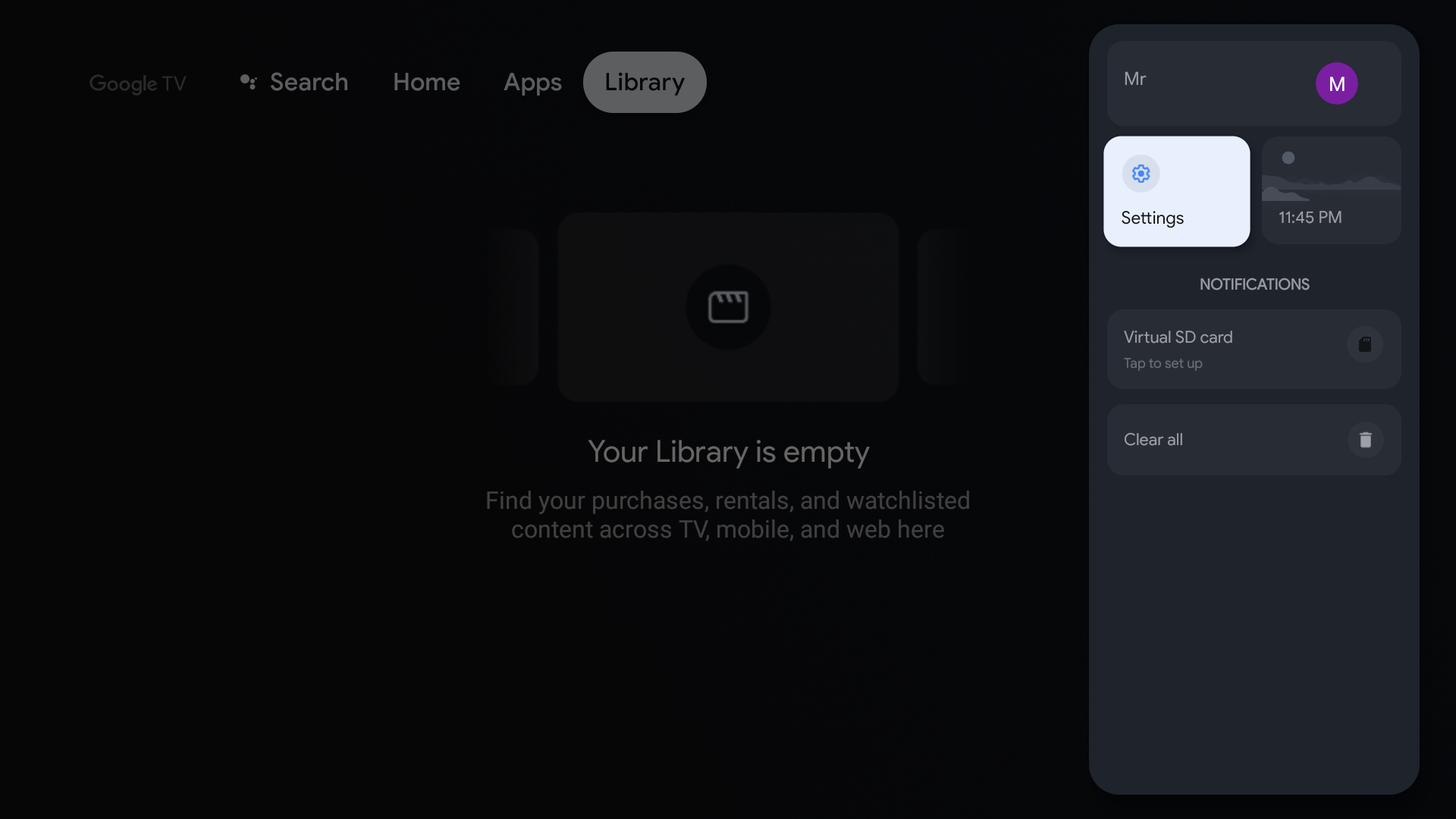
Go to the "Network and Internet" section: In the "Network and Internet" section, select the active connection (Wi-Fi or Ethernet) that you want to apply the Proxy settings to.
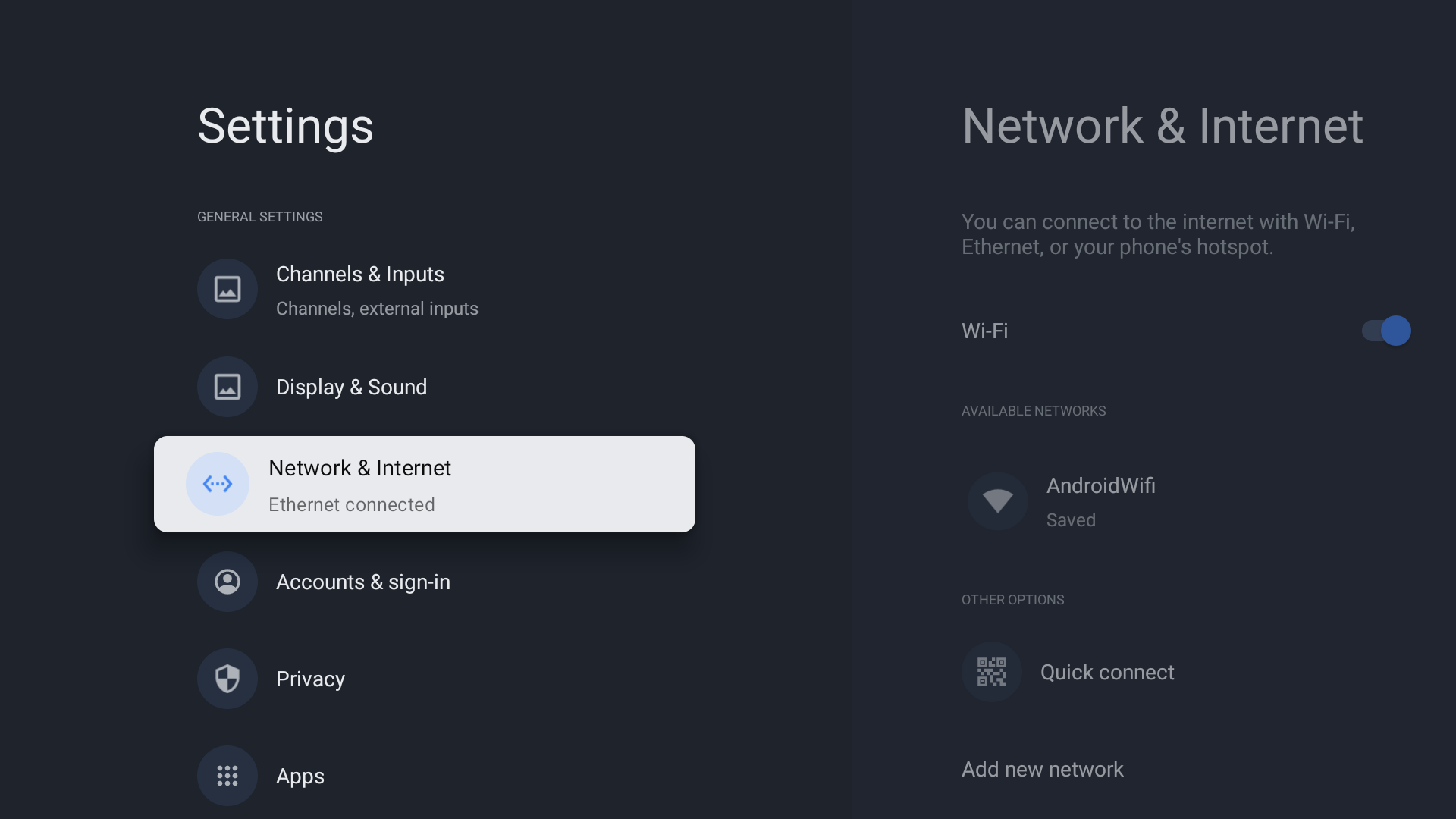
Configure Proxy: After selecting the connection, scroll down to the "Proxy Settings" or "Proxy Server Settings" section. If your Android TV supports Proxy configuration, it will be available in this menu.
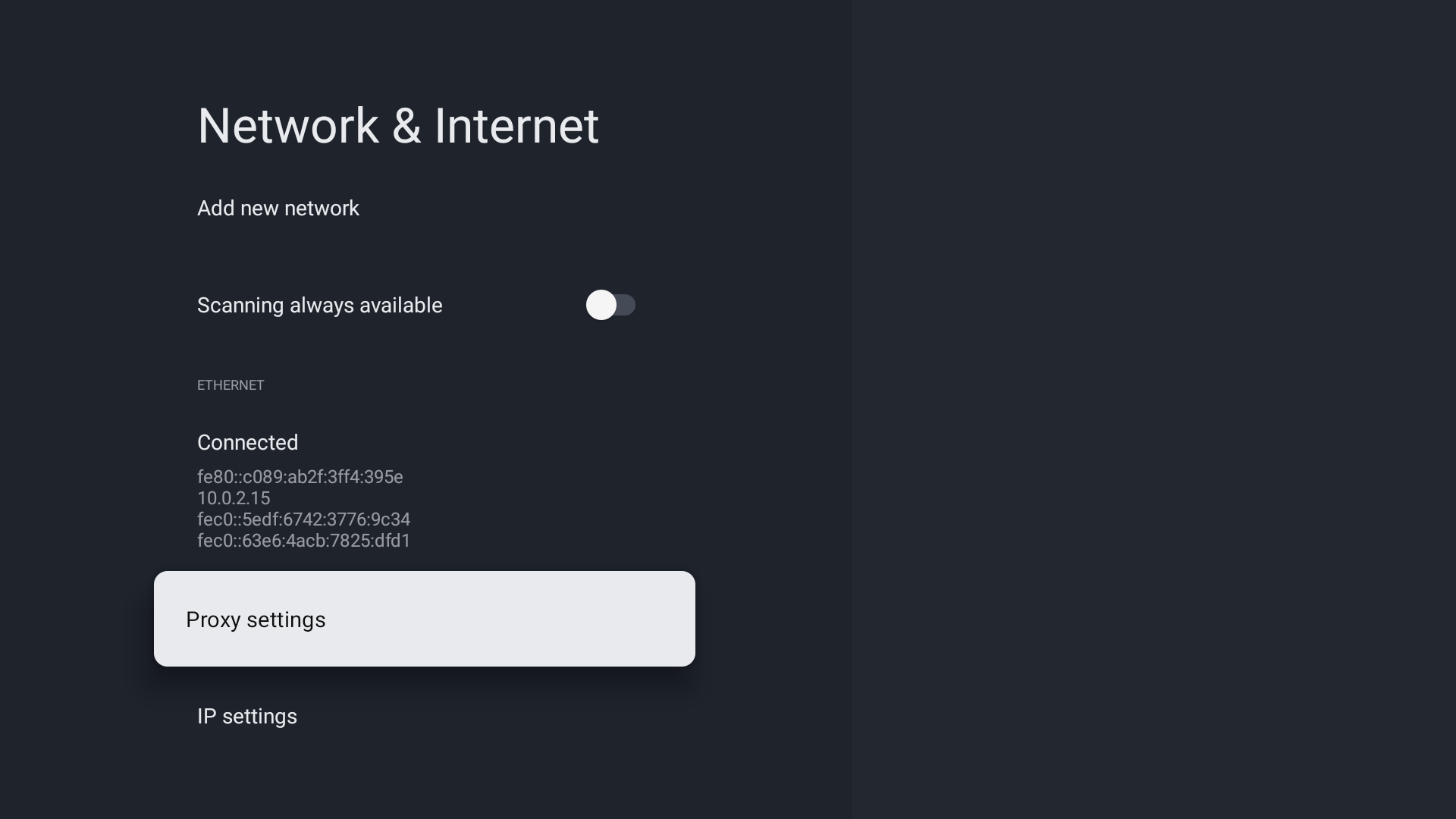
Enable Proxy: In the Proxy server section, select the "Use Proxy" option. Here you need to enter the details you received from your Proxy provider: Proxy Address (IP or domain name), Port (e.g., 8080, 1080, etc.), Username and Password (if necessary).
Save Settings: After entering all the data, save the settings. Usually, this can be done by selecting "Save" or "Apply". If the settings are correct, the device will automatically connect through the Proxy server.
Check Connection: To check if the Proxy is working, open any app on your Android TV (for example, a browser or YouTube) and try to visit a site or service that confirms your new location. You can also use online services to check your IP address.
Problems and Solutions
Cannot connect to the Proxy server: Check the accuracy of the entered data: Proxy address and port. Make sure the Proxy server is working and available from your network. Try restarting the device.
Internet not working after connection: Check the DNS settings on your device. Sometimes Proxy setup may require additional changes to the DNS servers. Make sure you have a stable internet connection.
Proxy does not support all apps: Some apps on Android TV may not support working through a Proxy. This is due to their configuration features, and in such cases, additional software may be needed.
Internet speed is slow: The Proxy server may slow down the connection, especially if it is a free server or a server with high load. In this case, try changing the server or using a paid service with better performance.
Alternatives to Proxy: VPN on Android TV
If you are looking for even greater security and anonymity, you can use a VPN (Virtual Private Network). This is a more secure way of changing your internet address, as the VPN encrypts all traffic. Some VPN services offer apps for Android TV, allowing you to connect to the VPN directly through the device's interface.
Conclusion
Connecting to a Proxy server on Android TV is a great way to increase your anonymity online, bypass geographical restrictions, or improve internet speed. The setup process is straightforward and accessible to most users if they follow a few simple steps.
However, remember that using a Proxy does not always guarantee full protection, especially if it is a free or unreliable service. For improved security, you can always consider using a VPN.